When using Amazon Elastic Kubernetes Service (EKS) have you ever come across an error message stating, “Your current user or role does not have access to Kubernetes objects on this EKS cluster”? This error can be quite disconcerting, especially when you’re a global super admin being told you don’t have rights. In this article, we’ll break down what this error means and provide a step-by-step guide on how to resolve it.
Example sourced from the AWS console UI
Example from kubectl CLI against an EKS cluster
Understanding the Problem
In order to view Kubernetes resources on the AWS Management Console, the AWS IAM user or role must map to the aws-auth ConfigMapin the EKS cluster. This mapping is essential because when an individual creates an EKS cluster, their IAM user or role is automatically granted system:masterspermissions in the cluster's RBAC (Role-Based Access Control) configuration. This lets them view Kubernetes resources through the EKS console and also edit the aws-auth ConfigMap within Kubernetes, granting additional AWS users or roles the ability to interact with the cluster.
The AWS IAM user/role that creates the cluster has exclusive access to both the AWS Console and kubectl tool by default. Contrary to expectations, the reason behind not being able to view items in the AWS Console is the absence of proper mapping configuration between Kubernetes RBAC rights and IAM in the aws-auth ConfigMap.
How to Resolve the Problem
Identifying the Cluster Creator
You need to identify who the EKS cluster creator is. One way is by looking at AWS CloudTrail logs. AWS CloudTrail records all AWS API calls, including those made by the AWS Management Console, SDKs, and CLI. Therefore, if you have CloudTrail enabled in your account, you should be able to find the identity of the user who created the EKS cluster.
Here’s a step-by-step guide on how you can do this:
- Log into AWS Management Console
- Navigate to CloudTrail from the AWS Management Console, you can find CloudTrail by typing ‘CloudTrail’ into the service search bar and selecting it from the dropdown.
- In the CloudTrail dashboard, select ‘Event history’ from the sidebar.
- On the Event history page, you will see filters at the top. Set the ‘Event name’ filter to ‘CreateCluster’, which is the API call that creates a new EKS cluster.
- If you know the name of the EKS cluster, you can also filter by ‘Resource name’ and provide the cluster name.
- After applying the filters, you should see a list of ‘CreateCluster’ events. Click on the event to view the details. The ‘User name’ field in the event details is the identity of the user who created the EKS cluster.
Please note that this approach will only be effective if CloudTrail was activated in the AWS account during the creation of the EKS cluster, which is generally enabled by default. However, if CloudTrail was not activated at that time, it will not be possible to determine the creator of the EKS cluster. In such a scenario, it would be advisable to seek assistance from an AWS administrator, DevOps, SRE, or an expert in this field within your organization who can guide you towards locating the cluster creator.
Identifying the IAM Identity ARN
Identify the IAM user or role that you’re using to access the console. You can get the IAM identity ARN by running the following AWS CLI command:
aws sts get-caller-identity --query Arn
Adding an IAM user or role to aws-auth ConfigMap
To grant access to your EKS cluster, your cluster creator can add an IAM user or role to the aws-auth ConfigMap . This enables the user or role to interact with the cluster seamlessly. The following are examples of how this can be done using either kubectl or eksctl tool:
kubectl
- Retrieve the current ConfigMap:
kubectl get -n kube-system configmap/aws-auth -o yaml
This command will output the current aws-auth ConfigMap. It should look something like this:
apiVersion: v1
kind: ConfigMap
metadata:
name: aws-auth
namespace: kube-system
data:
mapRoles: |
- rolearn: arn:aws:iam::11122223333:role/EKS-Worker-NodeInstanceRole-1I00GBC9U4U7B
username: system:node:{{EC2PrivateDNSName}}
groups:
- system:bootstrappers
- system:nodes
2, To add a new IAM user or role, modify this YAML to include the new user or role under mapRoles or mapUsers . Here's an example of what this might look like:
apiVersion: v1
kind: ConfigMap
metadata:
name: aws-auth
namespace: kube-system
data:
mapRoles: |
- rolearn: arn:aws:iam::11122223333:role/EKS-Worker-NodeInstanceRole-1I00GBC9U4U7B
username: system:node:{{EC2PrivateDNSName}}
groups:
- system:bootstrappers
- system:nodes
- rolearn: arn:aws:iam::11122223333:role/YourNewRole
username: system:node:{{EC2PrivateDNSName}}
groups:
- system:masters
mapUsers: |
- userarn: arn:aws:iam::11122223333:user/YourNewUser
username: YourNewUser
groups:
- system:masters
In this example, replace arn:aws:iam::11122223333:role/YourNewRole with the ARN of your new IAM role, and arn:aws:iam::11122223333:user/YourNewUser with the ARN of your new IAM user. Also, replace YourNewUser with the username of the new IAM user.
3. Once the modifications have been made, apply the new ConfigMap with the following command:
kubectl apply -f aws-auth-configmap.yaml
In the above command, replace aws-auth-configmap.yaml with the filename of your modified ConfigMap.
eksctl
To add an IAM User:
eksctl create iamidentitymapping --region region-code --cluster cluster-name --arn arn:aws:iam::11122223333:user/YourNewUser --group system:masters
To add an IAM Role:
eksctl create iamidentitymapping --region region-code --cluster cluster-name --arn arn:aws:iam::11122223333:role/YourNewRole --group system:masters
In the above examples:
- Replace
region-codewith the AWS region code (e.g.,us-west-2). - Replace
cluster-namewith the name of the EKS cluster. - Replace
arn:aws:iam::11122223333:role/YourNewRolewith the ARN of the new IAM role, andarn:aws:iam::11122223333:user/YourNewUserwith the ARN of the new IAM user. - Replace
system:masterswith the appropriate Kubernetes group. Refer to the Kubernetes Groups section below for further details.
Kubernetes Groups
In Kubernetes, a group is a set of users that have the same permissions. The following are some of the default groups:
-
system:authenticated:This includes all authenticated users. -
system:unauthenticated:This includes all unauthenticated users. -
system:masters:This group has full access to the cluster and can perform any action within the cluster. It's typically associated with cluster creator roles. -
system:serviceaccounts:<namespace>:This includes all service accounts in the<namespace>namespace.
The system:masters group gives full access to the cluster, which includes the ability to create, read, update, and delete any resource in the cluster. Because of this, you should be careful when adding users or roles to this group. Only trusted users or roles should be added to this group, and always apply the principle of least privilege. This concept is the idea of granting a user or role only the necessary levels of access or permissions to carry out tasks. The principle is used to decrease the risk of malicious activity or breaches by reducing the attack surface.
Ongoing Access Problems
If you’re still experiencing issues after the aws-auth ConfigMap has been updated, it could be due to the IAM policy not being updated or the Kubernetes RBAC not recognizing the changes. As mentioned earlier, the IAM permissions are separate from Kubernetes permissions, and both need to be set correctly for the user to be able to interact with the Kubernetes API.
Here’s a list of troubleshooting steps to follow:
1. Make sure that the aws-auth ConfigMap in the kube-system namespace has been updated correctly:
kubectl -n kube-system describe configmap aws-auth
The output should show the IAM user or role under mapRoles or mapUsers . If it's not there, it means that the ConfigMap has not been updated correctly or is possibly malformed. If your ConfigMap in Kubernetes is malformed, it’s as though it’s been deleted, potentially locking out everyone except the cluster creator. Therefore, it’s important to be cautious and perform yaml linting by using tools such as YAML Lint in order to check your yaml configuration.
2. Verify the IAM user or role to ensure that it’s the one that has been added to the aws-auth ConfigMap . Mistyping the IAM user or role ARN is a common issue.
3. Ensure the IAM user or role has the necessary AWS permissions. This can be done by checking the IAM policies attached to the user or role. If you need to manage the EKS cluster and nodes, then the AmazonEKSClusterPolicy and AmazonEKSWorkerNodePolicy policies will grant the necessary permissions. Please refer to the guide AWS managed policies for Amazon Elastic Kubernetes Service for further details.
You can also create a custom IAM policy that includes read-only permissions for the eks:Describe* and eks:List* actions, which allows the user or role to view information about EKS resources.
4. Make sure that the Kubernetes user and groups mapped to the IAM entity have the necessary permissions in Kubernetes. This can be done by referencing the Kubernetes RBAC roles and bindings user guide.
Remember to always follow the principle of least privilege when granting permissions, both in AWS and in Kubernetes. Only grant the permissions that are necessary for the user or role to perform their tasks.
Also, it’s important to highlight that if the aws-auth ConfigMap is removed, contains syntax errors or is incorrectly formatted, all users except the cluster creator will lose access. The cluster creator is the sole individual with the ability to rectify this situation.
Conclusion
Navigating the complex landscape of AWS EKS errors can undoubtedly be challenging, but with the right combination of knowledge, tools, and practical insight, these obstacles can be overcome. Understanding the intricate interplay between IAM and Kubernetes identities is a critical piece of the puzzle, as is mastering the nuances of handling the aws-auth ConfigMap . I hope this guide will serve as a useful resource for you, whether you’re a seasoned EKS veteran or a newcomer to the platform.





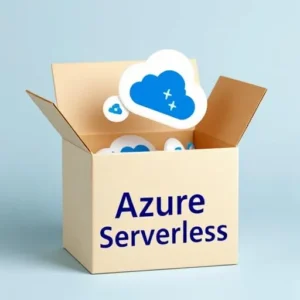
One Response
thanks it worked