
Making sense of networks and equipment through IP Address Management (IPAM)
Recently I’ve noticed an increase in customers reporting challenges with their networking, namely peering, due to IP address range collisions. This is an obvious indication of a need to plan for and manage IP addresses throughout the organization.
Although you can keep track of your IPs in a shared spreadsheet, there are also software tools available. This post demonstrates how to run a popular open source IP address management (IPAM) tool called Netbox in a cloud-native way on Google Cloud Platform (GCP).
Traditional Stack
Historically Netbox is run on one or more virtual machines, fronted by a web server. There is a community-managed Docker image, but the only instructions are to run it using docker compose. This architecture resembles many applications companies build or run, however, so it’s a great candidate to also illustrate how to migrate to public cloud.
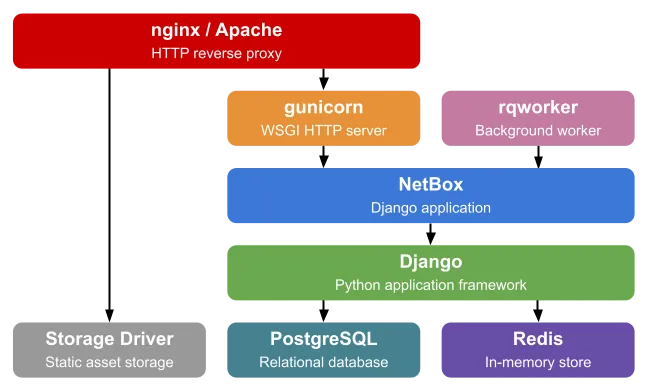
Source: Netbox — standard Netbox installation
Cloud-native Design
I decided to figure out how the Docker image works, its dependencies and configuration parameters, and deploy it instead to GCP using only managed services. This example can serve as an illustration of how you may either “move and improve” or “rip and replace” applications as you migrate to public cloud.
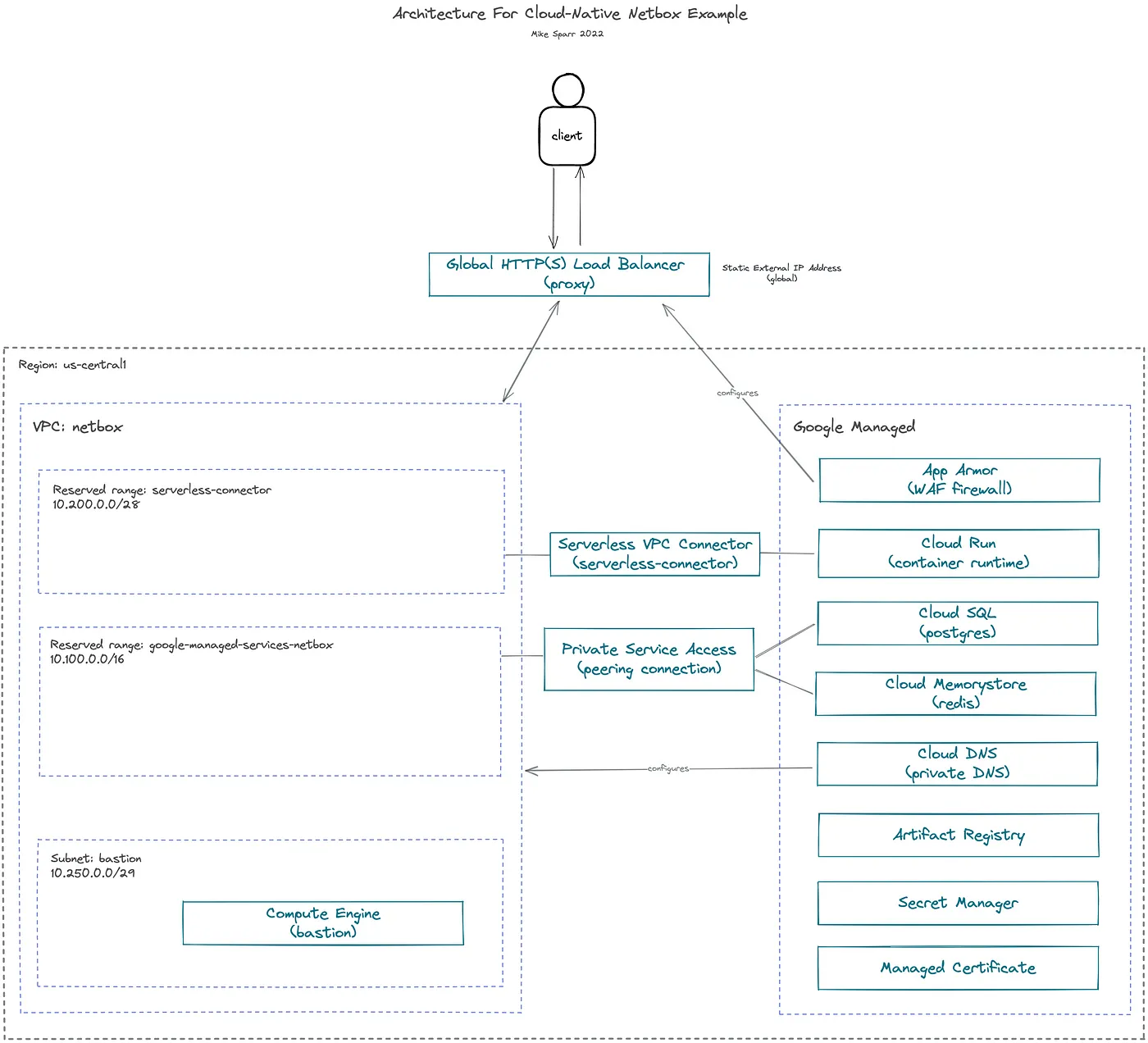
Revised Netbox installation on GCP using managed services
Application components
- Netbox application (Python app using Django framework)
- PostgreSQL database (Cloud SQL)
- Redis (Cloud Memorystore)
Design decisions
- Managed database and cache (Cloud SQL, Cloud Memorystore)
- Private-only IPs for databases and cache (Private Service Access)
- Private DNS for database hostnames (Cloud DNS)
- Secrets stored in secret manager (Secret Manager)
- Serverless container runtime (Cloud Run, Artifact Registry)
- Global load balancer with TLS (HTTP(S) Load Balancing, Managed Certificate)
- WAF firewall (Cloud Armor)
Something I witness many orgs struggle with is connecting managed services, and serverless apps, over private IP addresses. This example illustrates how you reserve private ranges in your VPC network, and then assign them to the managed services, creating a connectivity bridge.
Cloud DNS is used to establish private hostnames for the apps to connect to databases. This offers more flexibility in the future if you ever change out databases, or need to failover, because you can simply update your DNS records and apps still point to the same domain. In theory, I could have leveraged DNS forwarding and connected it all to my public domain, but internally it’s not required so I used example.com.
We didn’t need the bastion (or jump host) VM, but I spun one up to test connections while building everything out. Normally a bastion would be deployed in a managed instance group (MIG) size 1, and without external IP addresses.
Secure, Load-balanced Web Application
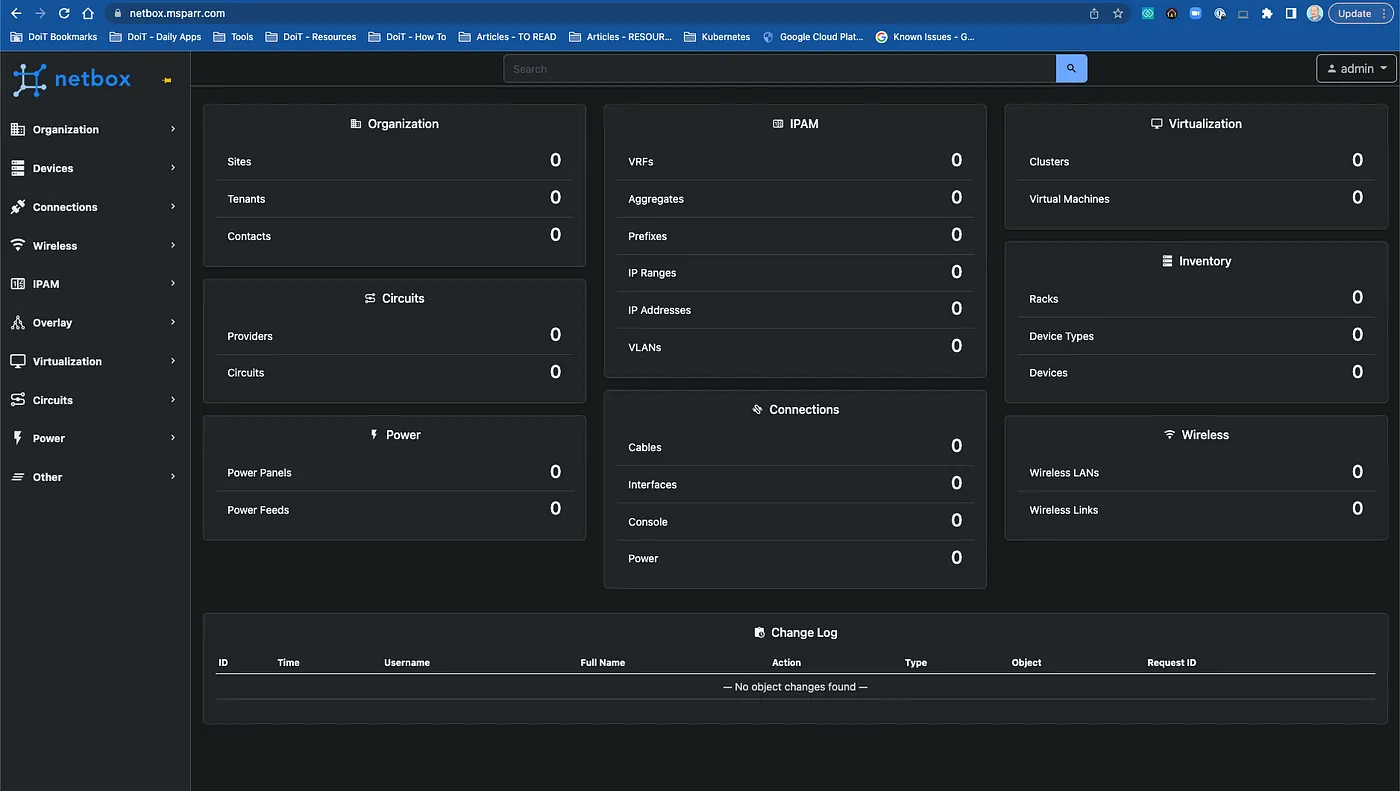
To best illustrate how everything fits together, I used a personal domain and registered an ‘A record’ for the static IP address I assigned to the Global Load Balancer and a managed certificate was automatically provisioned.

For added security, I applied a Cloud Armor (WAF firewall) policy to the load balancer, and restricted IP ranges (see below).
Implementation Code
The code below illustrates the step-by-step commands I used to set everything up, including networking, environment variables and secrets, databases, artifact registry and Docker images, Cloud Run, load balancing, and WAF firewall.
#!/usr/bin/env bash
#####################################################################
# REFERENCES
# - https://docs.netbox.dev/en/stable/installation/3-netbox/
# - https://github.com/netbox-community/netbox-docker/wiki/
# - https://hub.docker.com/r/netboxcommunity/netbox
# - https://cloud.google.com/sql/docs/postgres/configure-private-ip
# - https://cloud.google.com/sql/docs/postgres/create-instance
# - https://cloud.google.com/sql/docs/postgres/create-manage-databases#gcloud
# - https://cloud.google.com/sql/docs/postgres/create-manage-users#gcloud
# - https://cloud.google.com/memorystore/docs/redis/create-manage-instances#creating_a_redis_instance_with_a_specific_ip_address_range
# - https://cloud.google.com/artifact-registry/docs/docker/store-docker-container-images
# - https://cloud.google.com/artifact-registry/docs/docker/pushing-and-pulling
# - https://cloud.google.com/dns/docs/zones#create-private-zone
# - https://cloud.google.com/dns/docs/records
# - https://cloud.google.com/secret-manager/docs/configuring-secret-manager
# - https://cloud.google.com/secret-manager/docs/create-secret
# - https://cloud.google.com/run/docs/configuring/secrets#command-line
# - https://cloud.google.com/run/docs/configuring/connecting-vpc#gcloud
#####################################################################
export PROJECT_ID=$(gcloud config get-value project)
export PROJECT_USER=$(gcloud config get-value core/account) # set current user
export PROJECT_NUMBER=$(gcloud projects describe $PROJECT_ID --format="value(projectNumber)")
export IDNS=${PROJECT_ID}.svc.id.goog # workflow identity domain
export GCP_REGION="us-central1" # CHANGEME (OPT)
export GCP_ZONE="us-central1-a" # CHANGEME (OPT)
export NETWORK_NAME="default"
# enable apis
gcloud services enable compute.googleapis.com \
servicenetworking.googleapis.com \
vpcaccess.googleapis.com \
secretmanager.googleapis.com \
sqladmin.googleapis.com \
redis.googleapis.com \
artifactregistry.googleapis.com \
dns.googleapis.com \
cloudbuild.googleapis.com \
storage.googleapis.com\
run.googleapis.com
# configure gcloud sdk
gcloud config set compute/region $GCP_REGION
gcloud config set compute/zone $GCP_ZONE
#############################################################
# NETWORKING
#############################################################
export NETBOX_NETWORK_NAME="netbox"
export NETBOX_RESERVED_RANGE_NAME="google-managed-services-netbox"
export SUBNET_BASTION_NAME="bastion"
export SUBNET_BASTION_RANGE="10.250.0.0/29"
export CONNECTOR_NAME="serverless-connector"
export CONNECTOR_RANGE="10.200.0.0/28"
export DNS_ZONE="private-zone"
export DNS_SUFFIX="example.com" # CHANGEME (OPT)
export DNS_LABELS="dept=networking" # CHANGEME (OPT)
# create network (custom-mode)
gcloud compute networks create $NETBOX_NETWORK_NAME \
--subnet-mode=custom
# create bastion subnet
gcloud compute networks subnets create $SUBNET_BASTION_NAME \
--region=$GCP_REGION \
--network=$NETBOX_NETWORK_NAME \
--range=$SUBNET_BASTION_RANGE
# allocate private range
gcloud compute addresses create $NETBOX_RESERVED_RANGE_NAME \
--global \
--purpose=VPC_PEERING \
--addresses=10.100.0.0 \
--prefix-length=16 \
--network=projects/$PROJECT_ID/global/networks/$NETBOX_NETWORK_NAME
# create peering for managed services
gcloud services vpc-peerings connect \
--service=servicenetworking.googleapis.com \
--ranges=$NETBOX_RESERVED_RANGE_NAME \
--network=$NETBOX_NETWORK_NAME
# create serverless vpc connector (for peering serverless to VPC)
gcloud compute networks vpc-access connectors create $CONNECTOR_NAME \
--network $NETBOX_NETWORK_NAME \
--region $GCP_REGION \
--range $CONNECTOR_RANGE
# create private zone
gcloud dns managed-zones create $DNS_ZONE \
--description="internal zone" \
--dns-name=$DNS_SUFFIX \
--networks=$NETBOX_NETWORK_NAME \
--labels=$DNS_LABELS \
--visibility=private
# firewall allow ssh
gcloud compute firewall-rules create fw-allow-ssh \
--network=$NETBOX_NETWORK_NAME \
--action=allow \
--direction=ingress \
--target-tags=allow-ssh \
--rules=tcp:22
#############################################################
# NETBOX (ENV/SECRETS)
#############################################################
export SECRET_ID="netbox-secrets"
export SECRET_VERSION=1
export SECRET_FILE=".env-local"
export ENV_FILE="netbox.env"
# individual
export SECRET_DB_PASS="db_password"
export SECRET_REDIS_PASS="redis_password"
export SECRET_REDIS_CACHE_PASS="redis_cache_password"
export SECRET_SU_PASS="superuser_password"
export SECRET_EMAIL_PASS="email_password"
export SECRET_SECRET_KEY="secret_key"
# fetch secret values from local .env file
source $SECRET_FILE
# save file with injected values
cat > $ENV_FILE << EOF
# required
ALLOWED_HOSTS="*"
DB_HOST=$POSTGRES_INSTANCE.$DNS_SUFFIX
DB_PORT=$POSTGRES_PORT
DB_NAME=netbox
DB_USER=netbox
REDIS_CACHE_DATABASE=1
REDIS_CACHE_HOST=$REDIS_INSTANCE.$DNS_SUFFIX
REDIS_CACHE_INSECURE_SKIP_TLS_VERIFY=false
REDIS_CACHE_SSL=false
REDIS_DATABASE=0
REDIS_HOST=$REDIS_INSTANCE.$DNS_SUFFIX
REDIS_INSECURE_SKIP_TLS_VERIFY=false
REDIS_SSL=false
EOF
# add config to env
source $ENV_FILE
# create secret for all vars
gcloud secrets create $SECRET_ID --replication-policy="automatic"
gcloud secrets versions add $SECRET_ID --data-file=${PWD}/$SECRET_FILE # version 1
# create env secrets
echo -n $DB_PASSWORD | gcloud secrets create $SECRET_DB_PASS \
--replication-policy="automatic" \
--data-file=-
# redis auth string after creation
# redis_cache auth string after creation
echo -n $SUPERUSER_PASSWORD | gcloud secrets create $SECRET_SU_PASS \
--replication-policy="automatic" \
--data-file=-
echo -n $EMAIL_PASSWORD | gcloud secrets create $SECRET_EMAIL_PASS \
--replication-policy="automatic" \
--data-file=-
echo -n $SECRET_KEY | gcloud secrets create $SECRET_SECRET_KEY \
--replication-policy="automatic" \
--data-file=-
#############################################################
# DATABASE (POSTGRES)
#############################################################
export POSTGRES_INSTANCE="netbox-db"
export POSTGRES_VERSION="POSTGRES_14"
export POSTGRES_TIER="db-f1-micro"
export POSTGRES_PORT=5432
gcloud beta sql instances create $POSTGRES_INSTANCE \
--database-version=$POSTGRES_VERSION \
--tier=$POSTGRES_TIER \
--network=projects/$PROJECT_ID/global/networks/$NETBOX_NETWORK_NAME \
--no-assign-ip \
--allocated-ip-range-name=$NETBOX_RESERVED_RANGE_NAME \
--region=$GCP_REGION
# get internal IP
export POSTGRES_HOST=$(gcloud beta sql instances describe $POSTGRES_INSTANCE --format="value(ipAddresses.ipAddress)")
# add to private-zone DNS
gcloud dns record-sets transaction start --zone=$DNS_ZONE
gcloud dns record-sets transaction add $POSTGRES_HOST \
--name="$POSTGRES_INSTANCE.$DNS_SUFFIX" --ttl="3600" --type="A" --zone=$DNS_ZONE
gcloud dns record-sets transaction execute --zone=$DNS_ZONE
# lock down postgres (admin) user [manually input at prompt]
gcloud sql users set-password postgres \
--instance=$POSTGRES_INSTANCE \
--prompt-for-password
# create netbox user
gcloud sql users create $DB_USER \
--instance=$POSTGRES_INSTANCE \
--password=$DB_PASSWORD
# create database
gcloud sql databases create $DB_NAME \
--instance=$POSTGRES_INSTANCE
#############################################################
# CACHE (REDIS)
#############################################################
export REDIS_INSTANCE="netbox-cache"
export REDIS_VERSION="redis_6_x"
gcloud redis instances create $REDIS_INSTANCE \
--size=1 \
--tier=STANDARD \
--region=$GCP_REGION \
--network=$NETBOX_NETWORK_NAME \
--reserved-ip-range=$NETBOX_RESERVED_RANGE_NAME \
--connect-mode=PRIVATE_SERVICE_ACCESS \
--redis-version=$REDIS_VERSION \
--enable-auth
# get internal IP
export REDIS_HOST=$(gcloud redis instances describe $REDIS_INSTANCE --region $GCP_REGION --format="value(host)")
export REDIS_PORT=$(gcloud redis instances describe $REDIS_INSTANCE --region $GCP_REGION --format="value(port)")
# get auth string
export REDIS_PASSWORD=$(gcloud beta redis instances get-auth-string $REDIS_INSTANCE --region $GCP_REGION --format="value(authString)")
# add to private-zone DNS
gcloud dns record-sets transaction start --zone=$DNS_ZONE
gcloud dns record-sets transaction add $REDIS_HOST \
--name="$REDIS_INSTANCE.$DNS_SUFFIX" --ttl="3600" --type="A" --zone=$DNS_ZONE
gcloud dns record-sets transaction execute --zone=$DNS_ZONE
# add secrets to secret manager
echo -n $REDIS_PASSWORD | gcloud secrets create $SECRET_REDIS_PASS \
--replication-policy="automatic" \
--data-file=-
echo -n $REDIS_PASSWORD | gcloud secrets create $SECRET_REDIS_CACHE_PASS \
--replication-policy="automatic" \
--data-file=-
#############################################################
# COMPUTE (TEST BASTION)
# - NOTE: if real bastion, create in managed instance group size=1
# - NOTE: if real bastion, no external IP and use IAP tunnel only
#############################################################
export BASTION_NAME="bastion-1"
# create compute instance to test from proxy-only network to ILB
gcloud compute instances create $BASTION_NAME \
--machine-type e2-micro \
--zone $GCP_ZONE \
--network $NETBOX_NETWORK_NAME \
--subnet $SUBNET_BASTION_NAME \
--tags allow-ssh
# install netcat
gcloud compute ssh $BASTION_NAME --zone $GCP_ZONE -- sudo apt-get update
gcloud compute ssh $BASTION_NAME --zone $GCP_ZONE -- sudo apt-get -y install netcat
# test internal DNS for database (IP may vary)
gcloud compute ssh $BASTION_NAME --zone $GCP_ZONE -- nc -zv $POSTGRES_INSTANCE.$DNS_SUFFIX $POSTGRES_PORT
# Connection to netbox-db.example.com (10.100.0.5) 5432 port [tcp/postgresql] succeeded!
# test internal DNS for cache (IP may vary)
gcloud compute ssh $BASTION_NAME --zone $GCP_ZONE -- nc -zv $REDIS_INSTANCE.$DNS_SUFFIX $REDIS_PORT
# Connection to netbox-cache.example.com (10.100.1.4) 6379 port [tcp/redis] succeeded!
#############################################################
# ARTIFACT REGISTRY
# - WARNING: arm architecture on Mac will produce non-runnable image
# run pull / tag / push commands from your temp bastion
#############################################################
export REPO_NAME="netbox-repo"
export NETBOX_IMAGE="netboxcommunity/netbox:v3.4-beta1-2.3.0"
export IMAGE_NAME="netbox"
export TAG_NAME="v3.4-beta1-2.3.0"
export IMAGE_PATH=$GCP_REGION-docker.pkg.dev/$PROJECT_ID/$REPO_NAME/$IMAGE_NAME:$TAG_NAME
gcloud artifacts repositories create $REPO_NAME \
--repository-format=docker \
--location=$GCP_REGION \
--description="Docker repository"
# configure auth
gcloud auth configure-docker ${GCP_REGION}-docker.pkg.dev
# fetch latest community netbox image
docker pull $NETBOX_IMAGE
# tag image for artifact registry
docker tag $NETBOX_IMAGE \
$IMAGE_PATH
# push image to artifact registry
docker push $IMAGE_PATH
#############################################################
# NETBOX (CLOUD RUN)
#############################################################
export SERVICE_NAME="netbox"
export SECRET_PATH="env/$SECRET_FILE" # as config in docker-compose.yaml
export SA_EMAIL="[email protected]"
# add compute service account access to secrets
# - NOTE: best practice to create separate service account to run each workload
gcloud secrets add-iam-policy-binding $SECRET_ID \
--member="serviceAccount:$SA_EMAIL" \
--role="roles/secretmanager.secretAccessor"
# individual
gcloud secrets add-iam-policy-binding $SECRET_DB_PASS \
--member="serviceAccount:$SA_EMAIL" \
--role="roles/secretmanager.secretAccessor"
gcloud secrets add-iam-policy-binding $SECRET_REDIS_PASS \
--member="serviceAccount:$SA_EMAIL" \
--role="roles/secretmanager.secretAccessor"
gcloud secrets add-iam-policy-binding $SECRET_REDIS_CACHE_PASS \
--member="serviceAccount:$SA_EMAIL" \
--role="roles/secretmanager.secretAccessor"
gcloud secrets add-iam-policy-binding $SECRET_SU_PASS \
--member="serviceAccount:$SA_EMAIL" \
--role="roles/secretmanager.secretAccessor"
gcloud secrets add-iam-policy-binding $SECRET_EMAIL_PASS \
--member="serviceAccount:$SA_EMAIL" \
--role="roles/secretmanager.secretAccessor"
gcloud secrets add-iam-policy-binding $SECRET_SECRET_KEY \
--member="serviceAccount:$SA_EMAIL" \
--role="roles/secretmanager.secretAccessor"
# deploy cloud run service (default port 8080) config from env
gcloud run deploy $SERVICE_NAME \
--platform managed \
--no-cpu-throttling \
--allow-unauthenticated \
--vpc-connector $CONNECTOR_NAME \
--ingress=internal-and-cloud-load-balancing \
--region $GCP_REGION \
--image $IMAGE_PATH \
--set-env-vars "ALLOWED_HOSTS=$ALLOWED_HOSTS" \
--set-env-vars "DB_HOST=$POSTGRES_INSTANCE.$DNS_SUFFIX" \
--set-env-vars "DB_PORT=$POSTGRES_PORT" \
--set-env-vars "DB_NAME=$DB_NAME" \
--set-env-vars "DB_USER=$DB_USER" \
--set-env-vars "REDIS_HOST=$REDIS_INSTANCE.$DNS_SUFFIX" \
--set-env-vars "REDIS_PORT=$REDIS_PORT" \
--set-env-vars "REDIS_DATABASE=$REDIS_DATABASE" \
--set-env-vars "REDIS_CACHE_HOST=$REDIS_INSTANCE.$DNS_SUFFIX" \
--set-env-vars "REDIS_CACHE_PORT=$REDIS_PORT" \
--set-env-vars "REDIS_CACHE_DATABASE=$REDIS_CACHE_DATABASE" \
--update-secrets=DB_PASSWORD=$SECRET_DB_PASS:$SECRET_VERSION \
--update-secrets=REDIS_PASSWORD=$SECRET_REDIS_PASS:$SECRET_VERSION \
--update-secrets=REDIS_CACHE_PASSWORD=$SECRET_REDIS_CACHE_PASS:$SECRET_VERSION \
--update-secrets=SUPERUSER_PASSWORD=$SECRET_SU_PASS:$SECRET_VERSION \
--update-secrets=EMAIL_PASSWORD=$SECRET_EMAIL_PASS:$SECRET_VERSION \
--update-secrets=SECRET_KEY=$SECRET_SECRET_KEY:$SECRET_VERSION \
--set-env-vars "DB_WAIT_DEBUG=1"
##########################################################
# Load Balancer
##########################################################
export APP_NAME=$SERVICE_NAME
export TLD="msparr.com" # OVERRIDE PRIOR - CHANGE ME TO DESIRED DOMAIN
export DOMAIN="$SERVICE_NAME.$TLD" # netbox.msparr.com
export EXT_IP_NAME="public-ip"
export BACKEND_SERVICE_NAME="$APP_NAME-service"
export SERVERLESS_NEG_NAME="$APP_NAME-neg"
# create static IP address
gcloud compute addresses create --global $EXT_IP_NAME
# wait 10 seconds and then set var
export EXT_IP=$(gcloud compute addresses describe $EXT_IP_NAME --global --format="value(address)")
echo "Remember to add DNS 'A' record [$DOMAIN] for IP [$EXT_IP]"
# create serverless NEG
gcloud compute network-endpoint-groups create $SERVERLESS_NEG_NAME \
--region=$GCP_REGION \
--network-endpoint-type=serverless \
--cloud-run-service=$SERVICE_NAME
# create backend service
gcloud compute backend-services create $BACKEND_SERVICE_NAME \
--load-balancing-scheme=EXTERNAL \
--global
# add serverless NEG to backend service
gcloud compute backend-services add-backend $BACKEND_SERVICE_NAME \
--network-endpoint-group=$SERVERLESS_NEG_NAME \
--network-endpoint-group-region=$GCP_REGION \
--global
# create URL map
gcloud compute url-maps create $APP_NAME-url-map \
--default-service $BACKEND_SERVICE_NAME
# create managed SSL cert
gcloud beta compute ssl-certificates create $APP_NAME-cert \
--domains $DOMAIN
# create target HTTPS proxy
gcloud compute target-https-proxies create $APP_NAME-https-proxy \
--ssl-certificates=$APP_NAME-cert \
--url-map=$APP_NAME-url-map
gcloud compute forwarding-rules create $APP_NAME-fwd-rule \
--target-https-proxy=$APP_NAME-https-proxy \
--global \
--ports=443 \
--address=$EXT_IP_NAME
# verify app is running (wait 10-15 minutes until cert provisions)
curl -k "https://$DOMAIN" # Unauthorized request
##########################################################
# [OPTIONAL] Restrict Traffic with Cloud Armor security policy
# - https://cloud.google.com/armor/docs/configure-security-policies#gcloud
##########################################################
export INTERNAL_POLICY_NAME="internal-users-policy"
export ALLOWED_CIDR="192.168.0.0/24" # CHANGE ME TO DESIRED IP RANGE
# create policies
gcloud compute security-policies create $INTERNAL_POLICY_NAME \
--description "policy for internal test users"
# update default rules
gcloud compute security-policies rules update 2147483647 \
--security-policy $INTERNAL_POLICY_NAME \
--action "deny-502"
# restrict traffic to desired IP ranges
gcloud compute security-policies rules create 1000 \
--security-policy $INTERNAL_POLICY_NAME \
--description "allow traffic from $ALLOWED_CIDR" \
--src-ip-ranges "$ALLOWED_CIDR" \
--action "allow"
# attach policy to backend service (one at a time)
gcloud compute backend-services update $BACKEND_SERVICE_NAME \
--security-policy $INTERNAL_POLICY_NAME \
--global
Additional Complexity And Considerations
One of the reasons I chose the Netbox application to illustrate how to modernize and deploy applications in a cloud-native way is its technical complexity. The application includes file system, sessions, workers, and even daily cron cleanup processing.
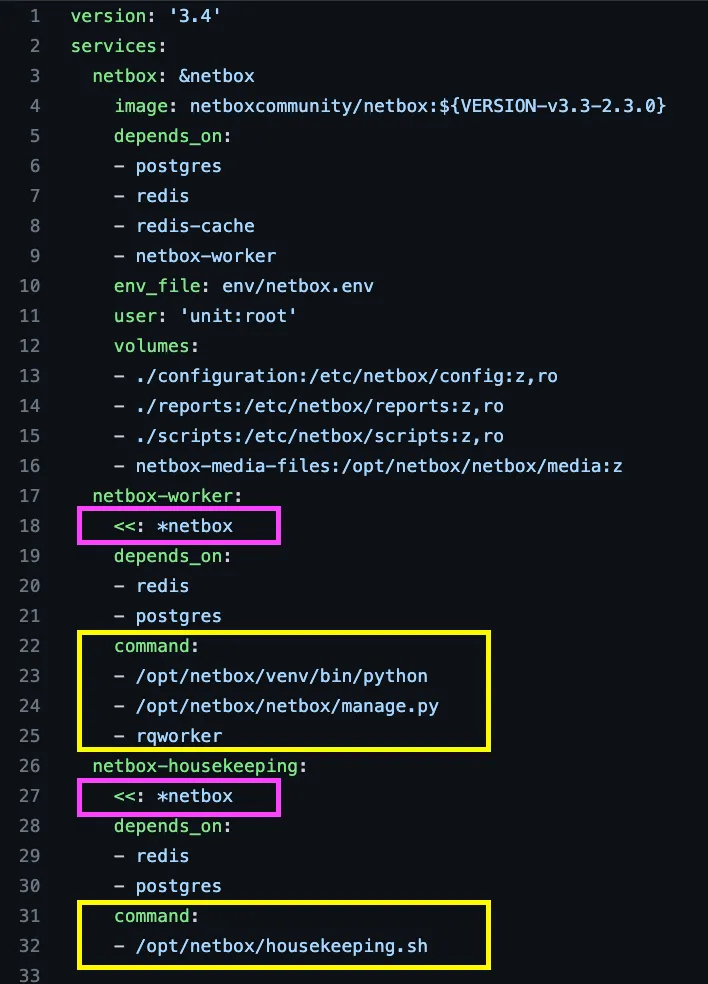
Docker Compose snippet for Netbox application (note netbox-worker and netbox-housekeeping)
The docker-compose.yaml file snippet above illustrates a feature of YAML called anchors, that is not specific to docker-compose.
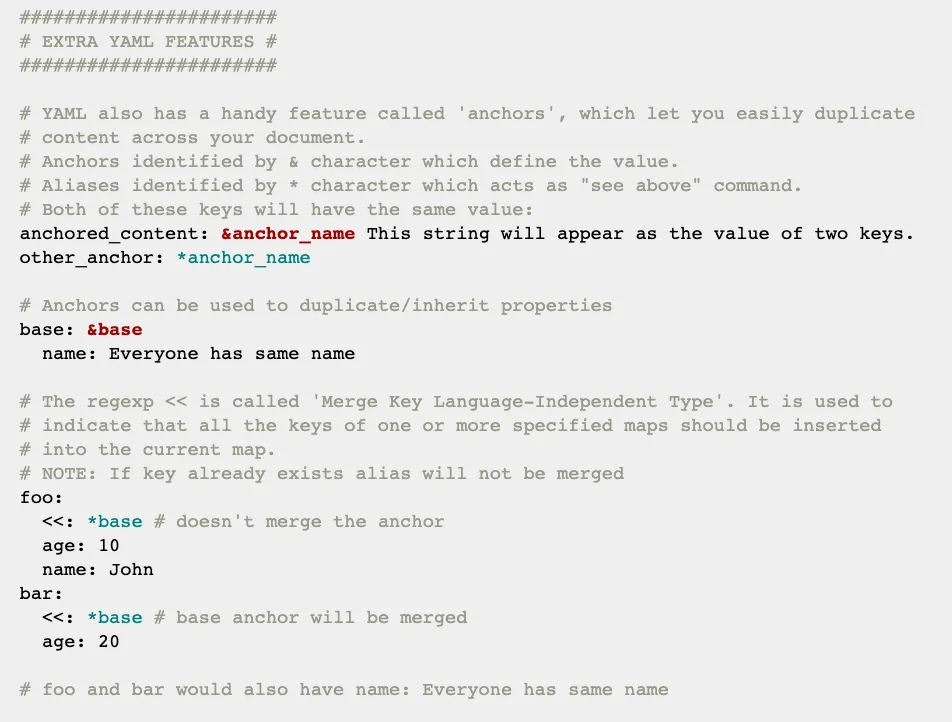
You can duplicate configurations in a succinct way, and then override commands to run different scripts at runtime.
Recreating workers on Cloud Run
To recreate this type of functionality on Cloud Run, there are flags --cmd and --args that you can add. I would simply duplicate the commands used to deploy the main application and change the name, then override the CMD to execute a different entrypoint script like below:
gcloud run deploy $WORKER_NAME \
--platform managed \
--allow-unauthenticated \
--vpc-connector $CONNECTOR_NAME \
--ingress=internal-and-cloud-load-balancing \
--region $GCP_REGION \
--image $IMAGE_PATH \
--set-env-vars "ALLOWED_HOSTS=$ALLOWED_HOSTS" \
...
--cmd "/opt/netbox/venv/bin/python" \
--args "/opt/netbox/netbox/manage.py" \
--args "rqworker"
Daily housekeeping job using Cloud Run and Cloud Scheduler
The daily housekeeping job can be run by creating a duplicate service on Cloud Run, and then scheduling that daily job to invoke the service using Cloud Scheduler
gcloud run deploy $HOUSEKEEPING_NAME \
--platform managed \
--allow-unauthenticated \
--vpc-connector $CONNECTOR_NAME \
--ingress=internal-and-cloud-load-balancing \
--region $GCP_REGION \
--image $IMAGE_PATH \
--set-env-vars "ALLOWED_HOSTS=$ALLOWED_HOSTS" \
...
--cmd "/opt/netbox/housekeeping.sh"
After deploying the housekeeping service, we would enable the Cloud Scheduler API:
gcloud services enable cloudscheduler.googleapis.com
We then create a service account, grant it invoker permissions, and create the scheduled job:
# fetch the service URL
export SVC_URL=$(gcloud run services describe $HOUSEKEEPING_NAME \
--platform managed --region $GCP_REGION --format="value(status.url)")
#########################################################
# create cloud scheduler job
#########################################################
export SA_NAME="cloud-scheduler-runner"
export SA_EMAIL="${SA_NAME}@${PROJECT_ID}.iam.gserviceaccount.com"
# create service account
gcloud iam service-accounts create $SA_NAME \
--display-name "${SA_NAME}"
# add sa binding to cloud run app
gcloud run services add-iam-policy-binding $HOUSEKEEPING_NAME \
--platform managed \
--region $GCP_REGION \
--member=serviceAccount:$SA_EMAIL \
--role=roles/run.invoker
# create the job to invoke service every day at 2:30 AM
gcloud scheduler jobs create http housekeeping-job --schedule "30 2 * * *" \
--http-method=GET \
--uri=$SVC_URL \
--oidc-service-account-email=$SA_EMAIL \
--oidc-token-audience=$SVC_URL
File systems
My goal was to prove you can split out a complex application like Netbox and deploy to the cloud using Cloud Run and other managed services. This may not be the best solution for this particular app, but it is possible.
If you need to leverage the file system, currently the serverless platforms are limited, and you may instead want to run on Kubernetes Engine, or even just a Compute Engine VM. You can run a VM as a container which is very slick, and then attach disks/volumes as necessary.
One trick to give you a simple “file system” in Cloud Run, however, is to leverage Secret Manager like I did in the example code, and snippet below.
# create secret for all vars
gcloud secrets create $SECRET_ID --replication-policy="automatic"
gcloud secrets versions add $SECRET_ID --data-file=${PWD}/$SECRET_FILE
# mount file path in cloud run
gcloud run deploy $SERVICE --image $IMAGE_URL \
--update-secrets="/env/netbox.env"=$SECRET_ID:$SECRET_VERSION
Best practice: separate service accounts
Although the examples I shared illustrated a separate service account for the Cloud Scheduler add-on, the best practice would be to create separate service accounts for each service, and the bastion (VM), and assign only the minimum IAM roles each needs. This adheres to the principle of least privilege.
For the Cloud Run service, we should create a separate “netbox-runner” service account, and then grant it only necessary roles such as:
- Cloud SQL Client
- Redis Viewer
- Secret Accessor
- Artifact Registry Reader
- Service Account User
- Storage Object Viewer
Summary
I hope this example illustrates how you can modernize existing applications, and leverage managed services on the public cloud. If you are just looking to get Netbox up and running, then the code snippets above should do the trick, but you also might consider running on VM or K8S.
You could also convert the working example to Terraform using 3rd-party solutions like Terraformer, or even GCP’s own bulk export tools, that can reverse-engineer your existing infra and generate Terraform code.
If your organization is facing similar challenges with IP collisions as you configure your networks, then perhaps it’s time for you to practice IPAM either with a shared spreadsheet, or a popular tool like Netbox.
Happy clouding!


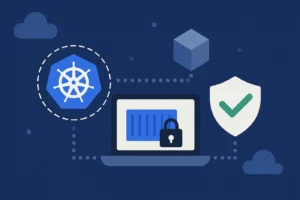
One Response
What is “secret_key” referencing?